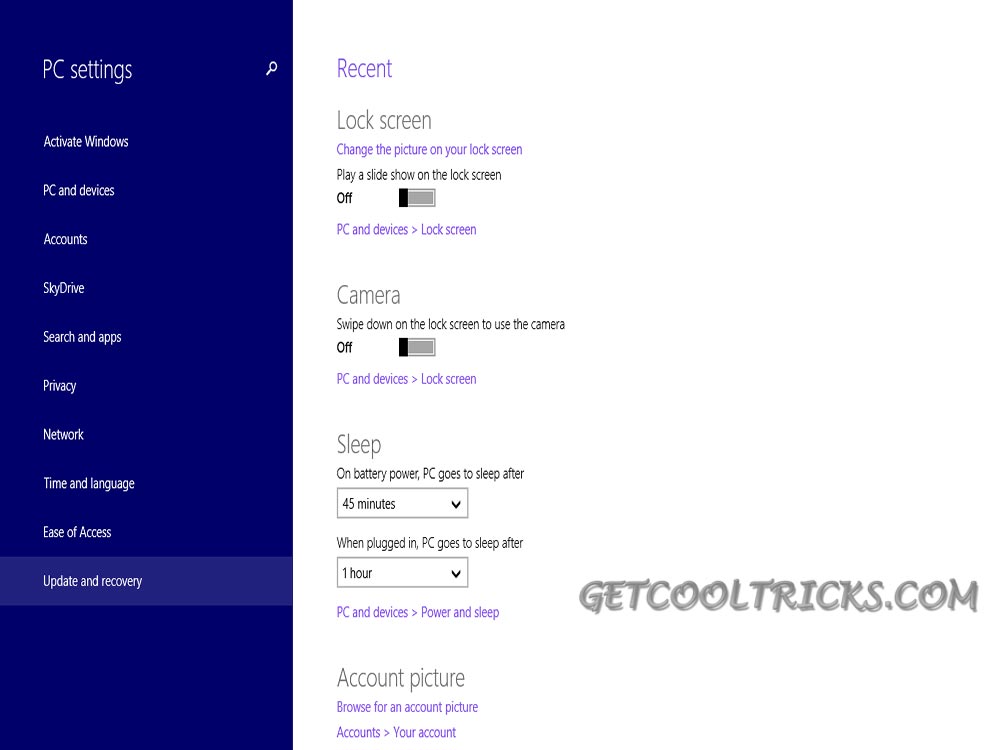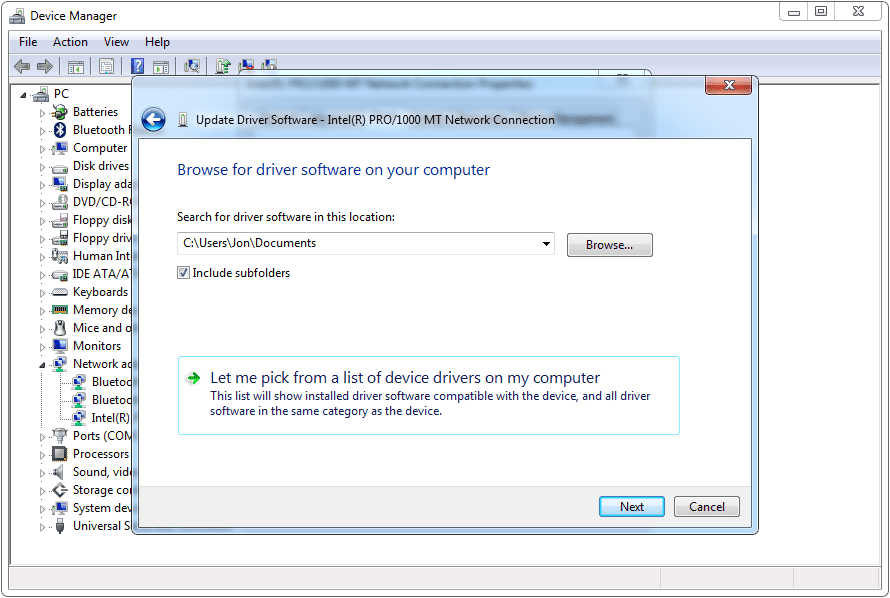I’ve had some problems with the sound on my PC and am wondering if I have an outdated device driver for my sound card. How can I check and update my drivers as needed on Win10?
If you haven’t added a new peripheral in the last few years, you’ll be surprised to know that one of the great improvements in Windows 10 is that users don’t have to pay attention to device drivers. There are so many third party apps offering to keep your drivers updated (and many of them are spyware or malware too, but that’s another story) but they’re rarely if ever needed with Win10. In fact, when you get a Windows system update, part of what’s updated are your device drivers, though, confusingly, it doesn’t indicate as such when you look to see what’s new.
Still, there are also ways you can check and force a driver update if necessary and you can also contact customer support if you’re having a problem with a particular peripheral too! My favorite option: If the company offers live chat, use that. WAY more responsive than an email into the abyss.
So the first step on ensuring that your drivers are up to date is to make sure that your copy of Windows is completely up to date too. That’s done with “Windows Update”:
I’m up to date, so this computer’s good to go. Definitely a good thing anyway, because one of the big reasons to update is to install the very latest security patches and virus definitions for Windows Defender…
You can check individual drivers too in Windows 10, though the interface is a bit, um, old school. Start by doing a search for “Device Manager“, as shown:
You want to select the control panel Device Manager, which opens up a window that looks like it’s from Windows 3.1 or that era:
Wade through the list to find the device or devices you want to check. For a sound card you’ll want to look at “Sound, video and game controllers“, almost at the bottom of the list. In case you haven’t encountered one of these windows before, click on the “>” and it’ll expand below with one or more device drivers in that category. Then right click and you’ll see a menu of device driver options:
Don’t choose disable or uninstall unless you know exactly what you’re doing: Removing needed device drivers could crash your system or make it unbootable, which would be bad news! “Scan for hardware changes” can be beneficial if you think the system isn’t seeing your specific hardware too.
But what we want is highlighted: “Update driver“. Choose that and the system will ask where it should look for the newer driver: